Google’s making a behind-the-scenes change to how Google Tag Manager (GTM) works with Google Ads—and it’s happening on April 10.
If you’re like most advertisers, this will quietly improve your tracking setup without requiring any action on your end. But for a few of you out there (especially if you’re using a hybrid setup of hardcoded Google Ads tags and GTM), you’ll want to pay attention to avoid potential double counting.
Let’s break down exactly what’s changing and how to tell if you need to do anything.
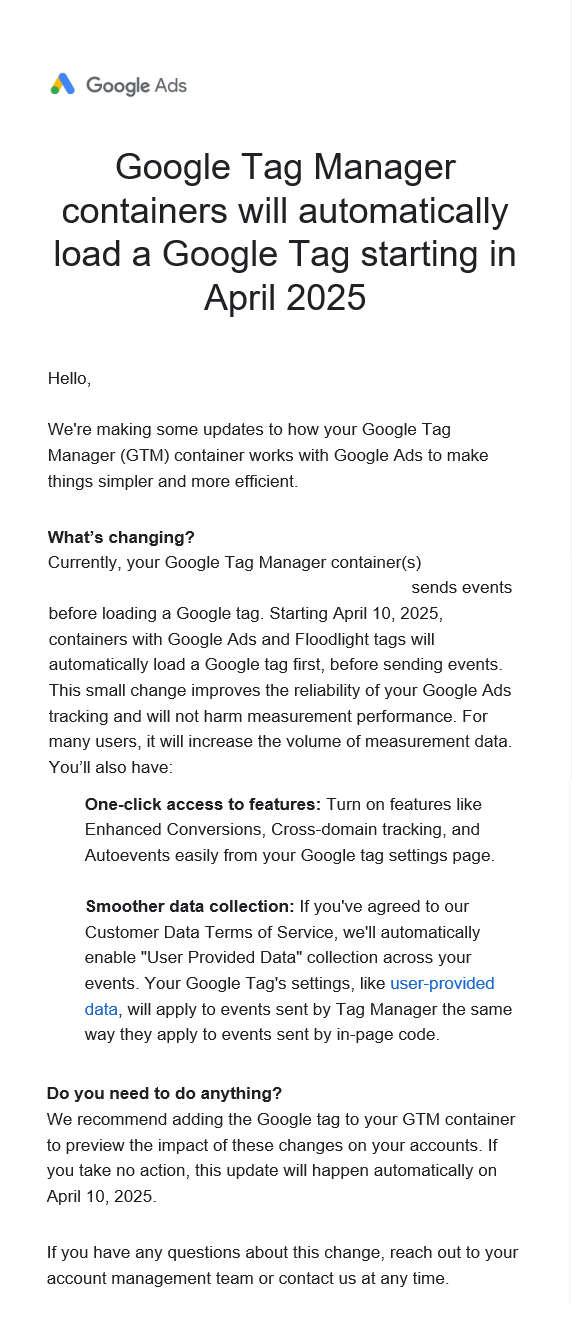
^ This is the email you may have seen (or ignored) in your inbox.
What’s Changing in GTM?
Here’s the TL;DR:
- Google tag now loads first
GTM containers that use Google Ads or Floodlight tags will automatically load a Google tag before firing events. This improves consistency in data collection. (Google will automatically apply this change for you unless you already have a Google tag) - Easier access to advanced features
Enhanced Conversions, Cross-domain tracking, and Autoevents can now be toggled directly within the Google tag settings. No more digging through nested GTM settings. - Smoother data collection with User Provided Data
If you’ve accepted Google’s Customer Data Terms of Service, GTM will now automatically collect User Provided Data across events—no extra steps needed.
Does This Affect Me?
Let’s find out:
✅ You’re probably fine if
- You only use GTM for tracking (no tags hardcoded on site)
- You’ve already installed a Google tag in GTM and are using that for Google Ads tracking
🚨 You might be affected if
- You’re using both hardcoded Ads tags and GTM
- You’ve got old tags lurking in your code
- You haven’t touched your tag setup in a few years (you know who you are)
What to Do Before April 10
If you are in the potentially-affected group, we recommend running a quick test:
- Add a Google tag to your GTM container manually before April 10
- Use Preview mode in GTM to check if anything fires twice
- If you notice double counting, clean up hardcoded tags or adjust your firing triggers
- Leave the Google tag in place – no changes will be applied on the deadline.
Still Not Sure?
No worries—tracking setups can get messy fast, especially if multiple people have touched them over the years.


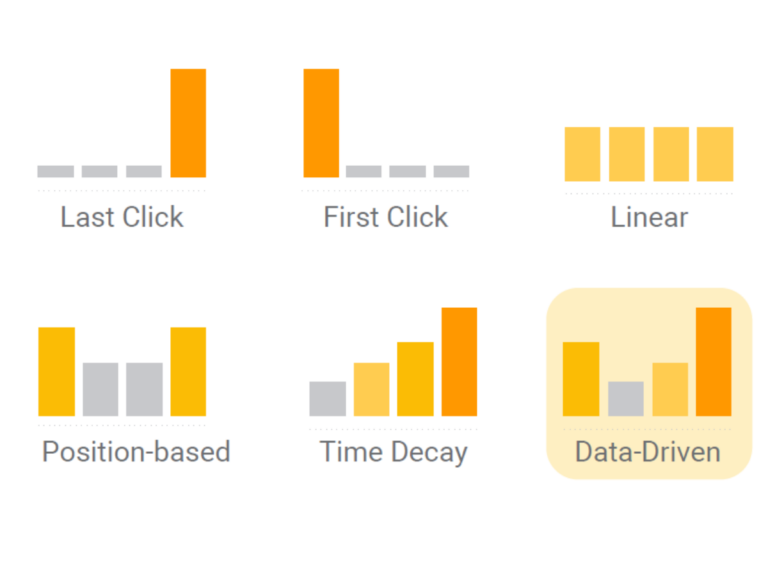
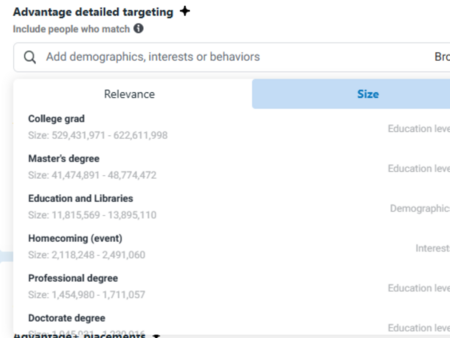
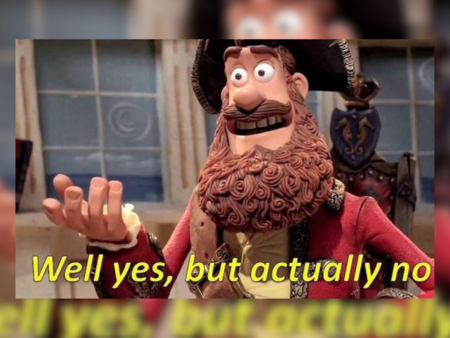
no replies